SOLUTION 1
- Get your Vista installation DVD and pop it into your drive.
- Then restart your computer
.
- Set your computer to boot from DVD or CD in your BIOS.
Vista will ask you for language and keyboard layout information, after which you will be asked if you want to re-install Vista or repair your existing installation.
Select Repair. After which Vista's System Recovery Tool will start.
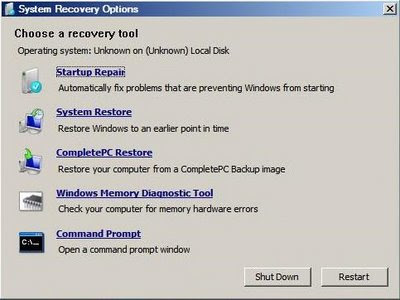
Select Startup Repair and let Vista do its thing! That really is all there is to it!
If that doesn't work try this:
SOLUTION 2
If the previous method does not resolve the problem, you can rebuild the BCD store by using the Bootrec.exe tool in the Windows Recovery Environment. To do this, follow these steps:
- Get your Vista installation DVD and pop it into your drive.
- Then restart your computer.
- Press a key when you are prompted.
- Select a language, a time, a currency, and a keyboard or another input method, and then click Next
- Click Repair your computer
- Click the operating system that you want to repair, and then click Next
- In the System Recovery Options dialog box, click Command Prompt
- Type bootrec /rebuildbcd and then press ENTER
• If Bootrec runs successfully, it will present you with the installation path of a Windows directory. To add the entry to the BCD store, type Yes . A confirmation message appears that indicates the entry was added successfully.
• If Bootrec cannot locate any missing Windows installations, you must remove the BCD store, and then you must re-create it. To do this, type the following commands in the order shown below: (Remember to press ENTER after each command)
bcdedit /export C:\BCD_Backup
ren c:\boot\bcd bcd.old
bootrec /rebuildbcd
- Restart the computer.
------------------------------------------------------------------------------
Alternatively you could have chosen the Command Prompt option instead, and use the following command to fix the boot options only:
bootrec /fixboot
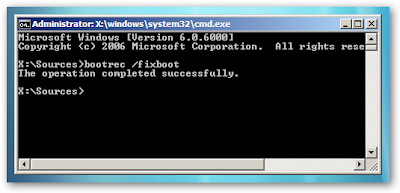
At this point you should be able to reboot your computer, remove the DVD and everything should be working. If not, then head over to our forums and ask your question there. We've got some top-notch geeks over there!



No comments:
Post a Comment