
Fig 01
Default [Display Properties] Tab Arrangement
If the system Display Properties appears without the Desktop tab (Fig 02) it's likely due to a Group Policy Setting.
Fig 02
Modified [Display Properties] Tab Arrangement
To restore the Desktop tab:- Open Group Policy Editor by typing "gpedit.msc" in the Open: line of Run on the Start Menu.
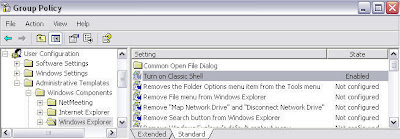
Fig 03
Group Policy Editor
- Navigate to User Configuration > Administrative Templates > Windows Components > Windows Explorer
- In the right pane, double click on Turn on Classic Shell
- Set the radio button to Not Configured then click OK



No comments:
Post a Comment